WordPress Basics: Getting into your Dashboard

Once you’ve got a domain and a subdomain setup, remember that those are two separate websites — two separate installations, with two separate dashboards to manage what goes on the site.
Methods to get to your dashboard
You can get to your dashboard by going to the URL and adding “/wp-admin/” onto the end of the URL in the address bar (so, [your_domain_name.com]/wp-admin or [your_subdomain_name.your_domain_name.com]/wp-admin/) and then logging in with the username and password you established when you installed WordPress.
Even better, if you followed all the steps in Adding a Main Hall and added the Meta widget to your site, then you’ll have a link on your homepage wherever you placed that widget that will take you directly to the login page. (If you scroll all the way to the bottom of this course site, you’ll see in the footer that I’ve added a link in my footer menu called “Site admin,” which is what I use to get to my dashboard instead of adding the entire Meta widget.)
What if I forgot my password or username?
If you ever forget your password (or if you forgot to specify a username in Installatron when you set your site up), you can always get into the dashboard of your site through a roundabout method:
- To to emorydomains.org and log in with your Emory NetID and password to get to your cPanel.
- In the area for Web Applications, find the icons for My Applications and click on the site you need to get into.
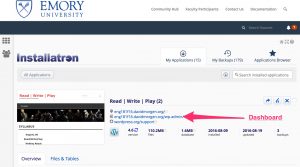
- Click on the address that shows your site with the /wp-admin/ added on to the end and cPanel will automatically bring you to your site’s dashboard, bypassing the login screen.
- Once you are in your dashboard, you can reset your password by going to
Users > Your Profile
